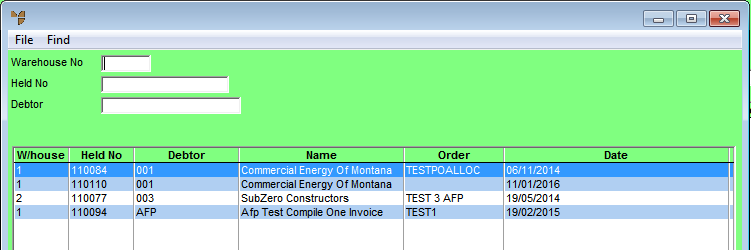
Micronet Bench Scanning is used as double check on items picked from picking slips. It allows a simple scanning mechanism to capture the goods picked and compare the items and quantities against the original order in Micronet. Any docket within the Invoice Creation process that is currently a picking slip can be recalled as a bench scan docket and checked.
Micronet Bench Scanning also has the ability to capture box assignments of items as they are being packed for later reporting.
To load picking slips for bench scanning:
Micronet displays the Invoice Creation screen.
Micronet displays a selection screen with a list of picking slips.
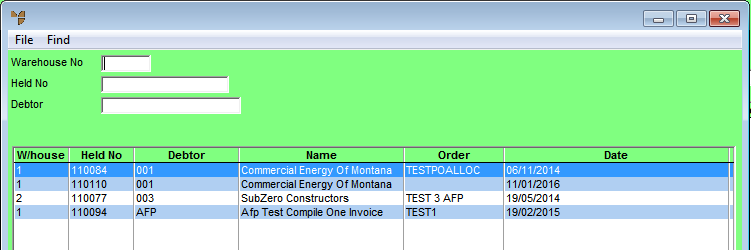
Micronet displays the picking slips matching your criteria at the bottom of the screen.
Micronet displays the Bench Scan Entry screen.
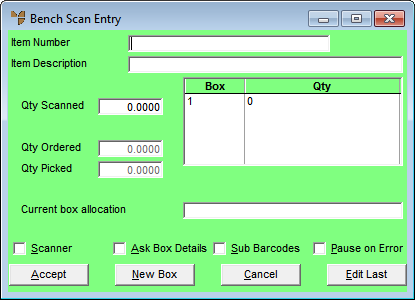
When you have finished the bench scan, Micronet redisplays the Invoice Header with the details of the selected picking slip.